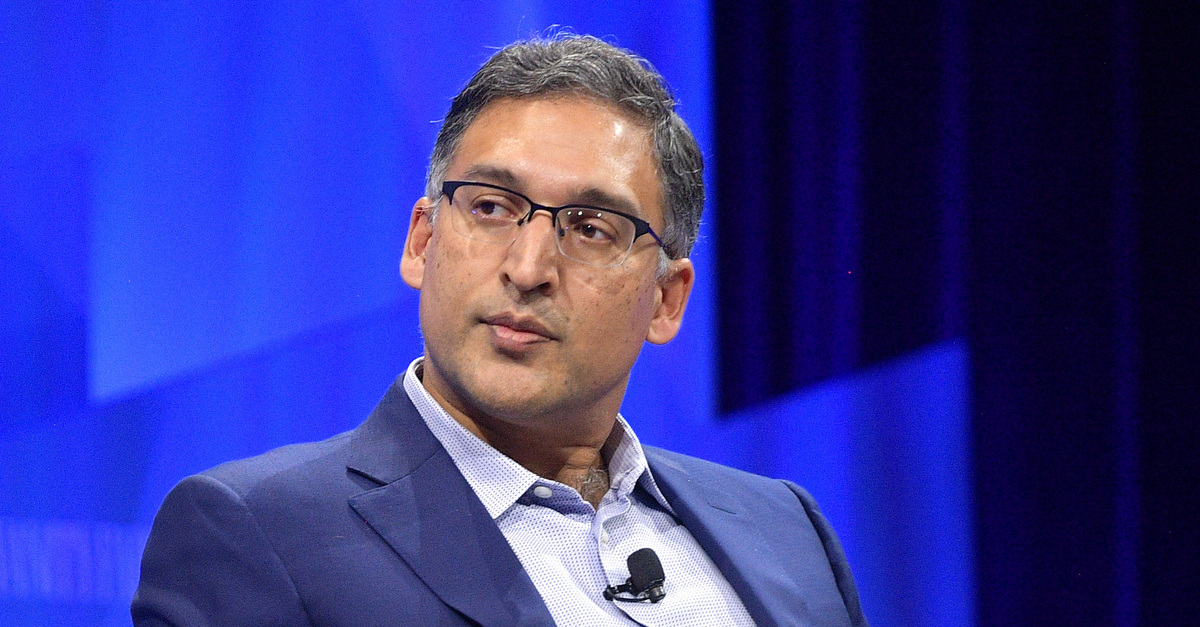Blink Camera Detects Motion But Not Recording

When your Blink camera detects motion but doesn’t record, it can be frustrating since the primary purpose of a security camera is to capture footage during activity. Motion detection alone doesn’t serve its full function if the system fails to record the event. Several factors can contribute to this issue, including settings problems, connectivity issues, and system configuration errors. Identifying the cause of the problem is crucial for troubleshooting and restoring the camera’s functionality. Understanding these potential issues will help you resolve the problem and ensure your Blink camera performs optimally.
Motion Detection Settings and Sensitivity
One of the first things to check is the motion detection settings in the Blink app or web portal. Blink cameras are designed to detect motion, but they need to be properly configured to trigger recording. Here are some settings to consider:
- Motion Detection Sensitivity: If the sensitivity is set too low, your camera might detect motion but fail to trigger a recording. Increase the sensitivity level to ensure the camera registers even small movements.
- Activity Zones: Blink cameras allow you to set up specific activity zones where the camera should focus on detecting motion. If you have activity zones enabled, make sure the motion you’re trying to capture falls within these zones. If not, the camera might not trigger a recording despite detecting movement.
- Clip Length Settings: You may need to check the clip length setting for how long recordings are saved. In some cases, if the clip length is set to a very short duration, the camera might record but only capture a small portion of the event.
Camera Firmware Issues
Sometimes, the issue could be related to the firmware of the Blink camera. Blink periodically releases firmware updates to improve camera functionality, fix bugs, and enhance performance. If your camera’s firmware is out of date, it might not function properly, including failing to record despite detecting motion.
Open the Blink app and check for any available firmware updates for your camera. If an update is available, make sure to install it and see if this resolves the issue.
After updating the firmware, or if the firmware is already up to date, try rebooting the camera. Unplugging the camera from its power source and reconnecting it may help refresh the system and resolve any temporary glitches.
Connectivity Problems
Blink cameras rely on a stable Wi-Fi connection to record and upload footage. If there’s an issue with your Wi-Fi network, the camera might detect motion but fail to record or upload the footage. Here’s what to check:
- Wi-Fi Signal Strength: Ensure that your camera is within range of your Wi-Fi router and has a strong, stable connection. If the signal is weak, the camera might not be able to send the recorded footage to the cloud.
- Sync Module Issues: Blink cameras use a Sync Module to communicate with your Wi-Fi network. If there’s an issue with the Sync Module, it could prevent the camera from recording or uploading footage. Make sure the Sync Module is powered on, connected to the Wi-Fi, and within range of the camera.
- Router and Network Settings: Ensure that your router settings aren’t blocking the Blink camera’s connection. Sometimes, advanced router settings like firewalls, port forwarding, or MAC address filtering can interfere with your camera’s ability to record. Make sure the necessary ports are open and that the camera has access to the network.
Cloud Storage or Subscription Plan Issues
Blink cameras typically store footage on cloud storage. If there’s an issue with your subscription plan, storage capacity, or cloud service, the camera may detect motion but fail to record or upload the footage. Consider the following:
- Cloud Storage: Blink’s free cloud storage plan allows up to 60 seconds of recorded video per motion-triggered event. If you have a lot of motion events and your storage is full, you may run into issues with new recordings. You can check your storage usage in the Blink app to ensure you haven’t reached the limit.
- Subscription Plan: Blink offers subscription plans that increase your cloud storage capacity and extend video recording duration. If you’re using a free plan and need more storage or longer video recordings, consider upgrading to one of the paid plans. This can help ensure that all motion events are captured and stored properly.
- Storage Device Issues: If you’re using a local USB storage device (for local video storage), check that the device is properly formatted and working. A corrupted or malfunctioning USB drive could prevent recordings from being saved, even though motion is detected.
Power Supply Problems
A low battery or inconsistent power supply can also affect the Blink camera’s ability to record motion. The camera might detect motion but fail to trigger recording if it doesn’t have sufficient power to do so. Here’s what to check:
- Battery Levels: For battery-powered Blink cameras, check the battery levels. If the batteries are low, it could cause performance issues, including failing to record footage despite detecting motion. Replace or recharge the batteries as needed.
- Power Supply to Sync Module: Ensure that the Sync Module is properly powered. If the module loses power, the camera may detect motion but fail to upload or record footage.
Camera Placement and Environment
The physical placement of the camera can also affect whether it records motion. Blink cameras are designed to detect movement within their field of view, and environmental factors can impact their performance.
Ensure that your camera is positioned properly, with an unobstructed view of the area you want to monitor. The camera should be angled to capture any motion in its field of view. If the camera is facing too high or too low, it might detect motion but fail to record it accurately.
Environmental conditions like bright lighting, large moving objects, or reflections can interfere with motion detection. Ensure the camera is not facing direct sunlight or sources of glare, which can confuse the motion detection sensors.
Resetting the Camera
If none of the above solutions resolve the issue, you may need to reset the Blink camera to its factory settings. Resetting the camera can help fix issues caused by corrupted settings or configuration errors. To reset your Blink camera:
- Open the Blink app.
- Go to the camera settings.
- Select “Reset” or “Remove Device” and follow the on-screen instructions to reset the camera.
Once the camera is reset, you can reconfigure it from scratch, setting the motion detection and recording options as desired.
Conclusion
If your Blink camera detects motion but isn’t recording, it could be due to several reasons, including improper motion detection settings, firmware issues, Wi-Fi or Sync Module problems, or a lack of cloud storage. By systematically checking each of these factors, you should be able to identify and resolve the issue. Regularly updating your camera’s firmware, ensuring strong connectivity, and adjusting motion detection settings will help ensure your Blink camera functions properly and records footage when needed.