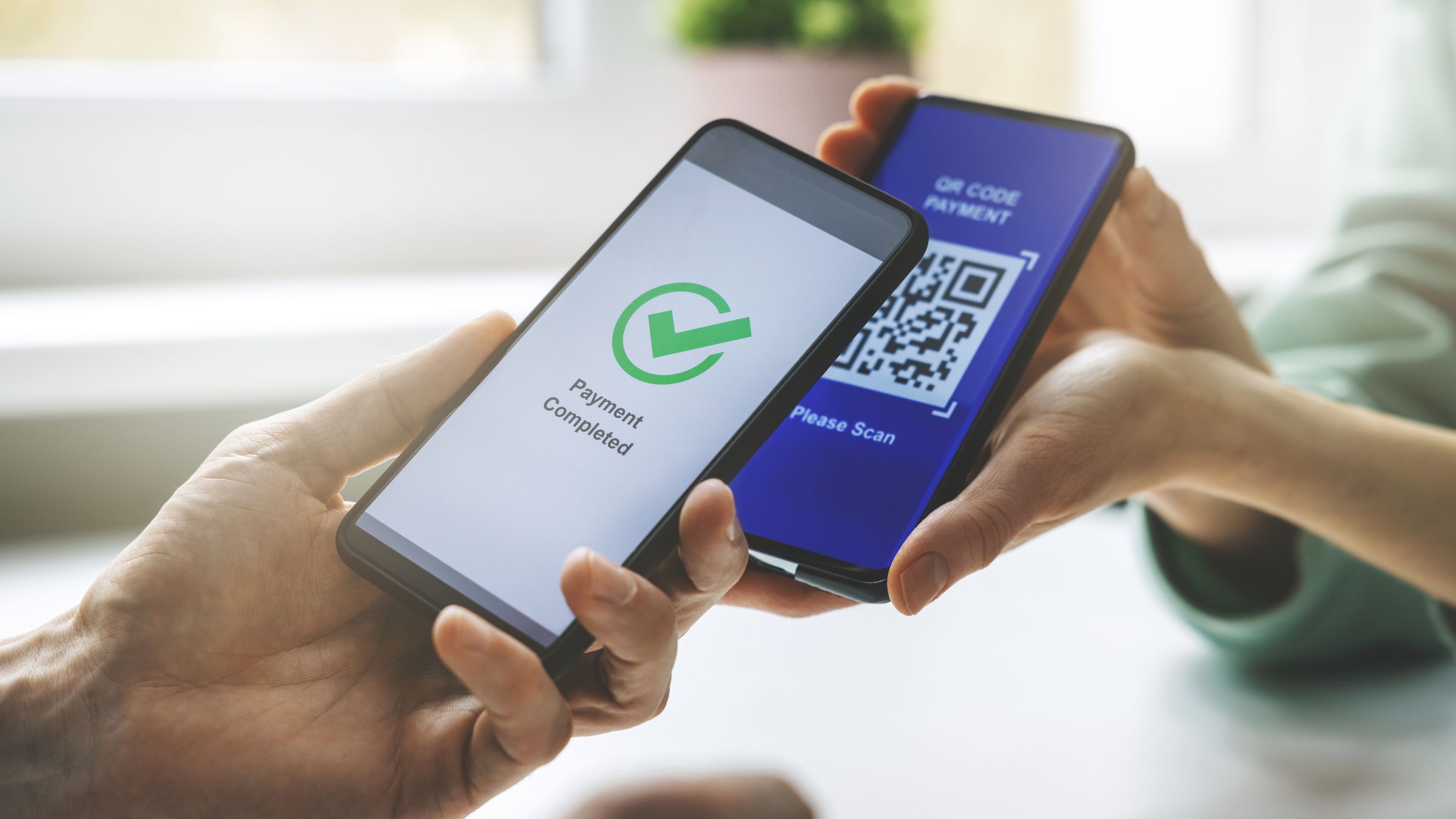Why is My Imou Camera Not Connecting to Wi-Fi?

Imou cameras are popular choices for home security due to their high-definition video recording, motion detection, and two-way audio features. However, like any connected device, they can sometimes face issues when it comes to connecting to Wi-Fi. A camera that isn’t connected to Wi-Fi is essentially useless for live streaming or recording footage, leaving your home security at risk.If you’re struggling to get your Imou camera online, you’re not alone. Wi-Fi connectivity problems are common and can be caused by a variety of issues ranging from incorrect settings to hardware malfunctions. Fortunately, most of these problems can be easily resolved with some simple troubleshooting.
In this guide, we’ll walk you through a series of troubleshooting steps designed to help you identify and fix the issue of your Imou camera not connecting to Wi-Fi. Let’s dive in and explore what might be causing the problem and how to resolve it.
1. Why Should You Check Your Wi-Fi Network Settings?
Before jumping into complex solutions, it’s important to first confirm that your Wi-Fi network is functioning correctly. If other devices (like your smartphone, tablet, or laptop) can’t connect to Wi-Fi either, the issue may lie with the network itself.
a. Confirm Wi-Fi Network Status
Ensure your Wi-Fi is active and working. If other devices can’t connect to the Wi-Fi, the issue might be with the router or your internet connection. Restarting your router or contacting your Internet Service Provider (ISP) for assistance might be necessary.
b. Wi-Fi Frequency Compatibility
Imou cameras typically only support the 2.4GHz Wi-Fi frequency band. Many modern routers broadcast both 2.4GHz and 5GHz bands. If your router is broadcasting on the 5GHz band, your camera may not be able to connect.
To resolve this:
- Log in to your router settings.
- Check if both 2.4GHz and 5GHz bands are enabled.
- If needed, disable the 5GHz band temporarily or ensure your camera connects to the 2.4GHz band.
c. Signal Strength
If your Imou camera is located far from your router or behind walls, the signal might be weak. Wi-Fi signals can be obstructed by distance or structural barriers, making it difficult for the camera to connect. Moving the camera closer to the router or using a Wi-Fi extender can help.
2. Why Is It Important to Ensure Correct Wi-Fi Credentials?
Entering incorrect Wi-Fi credentials is one of the most common reasons an Imou camera fails to connect. Even a small typo in the password or wrong network selection can prevent the camera from establishing a connection.
a. Correct Wi-Fi Password
Make sure you are entering the correct Wi-Fi password. Double-check for any typos or incorrect capitalization, as passwords are case-sensitive.
b. Network Name (SSID)
If you have multiple networks (for example, a 2.4GHz and 5GHz network), ensure you’re selecting the correct one. The camera can only connect to the 2.4GHz network, so be sure to select the right band.
c. Special Characters
If your password contains special characters (like &, #, or @), ensure they are entered correctly, as this can also cause connection issues.
3. Why Should You Reset the Imou Camera?
Sometimes, the camera itself might be experiencing a software glitch or configuration issue that is preventing it from connecting. In such cases, performing a reset can help resolve the problem.
How to Reset Your Imou Camera
- Find the reset button on the camera (usually located on the back or bottom).
- Press and hold the reset button for 10-15 seconds.
- Wait for the LED indicator to flash or turn solid, indicating that the camera has been reset to factory settings.
After resetting, you can attempt the Wi-Fi setup process again from scratch, which can often resolve lingering issues.
4. Why Should You Update Your Camera’s Firmware?
An outdated firmware version can be a significant cause of Wi-Fi connectivity problems. Firmware updates can fix bugs, improve performance, and ensure compatibility with newer routers and network protocols.
How to Update Your Firmware
- Open the Imou app on your smartphone or tablet.
- Navigate to the camera settings section.
- Check for any available firmware updates. If there’s an update, follow the on-screen instructions to install it.
Updating the firmware ensures your camera runs the latest software, which can help eliminate connectivity problems.
5. Why Check Router Settings?
Your router’s settings may be causing issues with your camera’s ability to connect to Wi-Fi. Incorrect security protocols, firewalls, or DHCP settings could block the camera’s connection, even if everything else seems fine.
a. Router Security Protocol
Imou cameras typically work best with WPA2 security. If your router is using a newer security protocol like WPA3, the camera might not be able to connect.
To change the security protocol:
- Log into your router settings.
- Look for the wireless security section.
- Change the security mode to WPA2, and save the settings.
b. Router Firewall Settings
In some cases, the router’s firewall settings may block the camera from connecting. If possible, try temporarily disabling the firewall to check if it’s the cause of the issue. Refer to your router’s manual for specific instructions on how to disable or adjust the firewall.
c. DHCP Settings
DHCP (Dynamic Host Configuration Protocol) automatically assigns an IP address to your camera. If DHCP is disabled, the camera may fail to obtain an IP address, causing a connection issue. Make sure DHCP is enabled on your router for the camera to connect properly.
6. Why Should You Use the Imou App for Setup?
The Imou camera connects to Wi-Fi through the Imou app, which is designed to guide you through the setup process. If you haven’t already, make sure you’re using the official app to set up your camera.
How to Use the Imou App
- Download and install the Imou app from the App Store or Google Play Store.
- Open the app and create an account or log in.
- Tap the “+” icon to add a new device.
- Select your camera model and follow the on-screen instructions.
- Ensure your camera is in pairing mode (the LED should be flashing).
- Follow the prompts to connect the camera to your Wi-Fi network.
The Imou app typically makes the setup process straightforward. If you’re using a QR code for setup, make sure your phone’s camera is correctly positioned to scan the code.
7. Why Should You Check for Wi-Fi Channel Interference?
Wi-Fi interference from other devices or networks can cause slow speeds and connectivity issues, especially on the 2.4GHz band. If you’re in an area with many networks (like an apartment building), interference may prevent your camera from connecting.
How to Avoid Interference
You can change the Wi-Fi channel on your router to reduce interference:
- Log into your router settings.
- Navigate to the wireless settings section.
- Change the channel for the 2.4GHz band.
- Test different channels to see which one provides the best signal.
Reducing interference can improve the camera’s Wi-Fi connection.
8. Why Should You Contact Imou Support?
If all else fails and the camera still won’t connect, it’s time to reach out to Imou’s customer support team. They can provide specialized assistance and may even replace the camera if it’s defective.
How to Contact Imou Support
- Visit the official Imou website.
- Look for the support section, which will have options for contacting them via email, live chat, or phone.
Make sure to include the camera’s model number, serial number, and a detailed description of the issue when reaching out to support. This will help them troubleshoot the problem more efficiently.
9. Why Consider Using a Wi-Fi Extender or Mesh System?
If your Imou camera is located far from the router, or if your Wi-Fi signal is weak in certain areas of your home, a Wi-Fi extender or mesh system could help improve the connection.
How Wi-Fi Extenders and Mesh Systems Help
Wi-Fi extenders amplify the signal and extend its range, which can improve the connection between your camera and the router. A mesh Wi-Fi system creates a network of nodes that work together to provide consistent Wi-Fi coverage throughout your home.
Conclusion
Wi-Fi connectivity issues with your Imou camera can be frustrating, but with the troubleshooting steps outlined above, you should be able to identify and resolve the issue. Start with checking the Wi-Fi settings, ensure your credentials are correct, and reset the camera if needed. Updating firmware, reviewing router settings, and eliminating interference are also key steps to take. If all else fails, don’t hesitate to contact Imou customer support for further assistance.