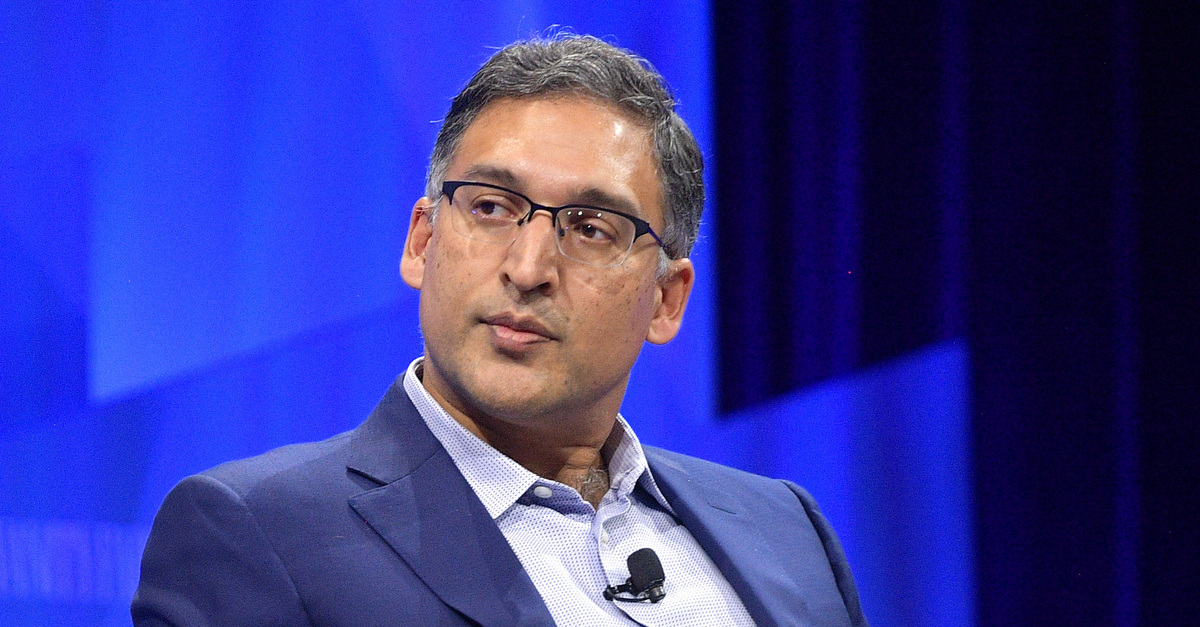How to Lock a Hornbill Smart Lock
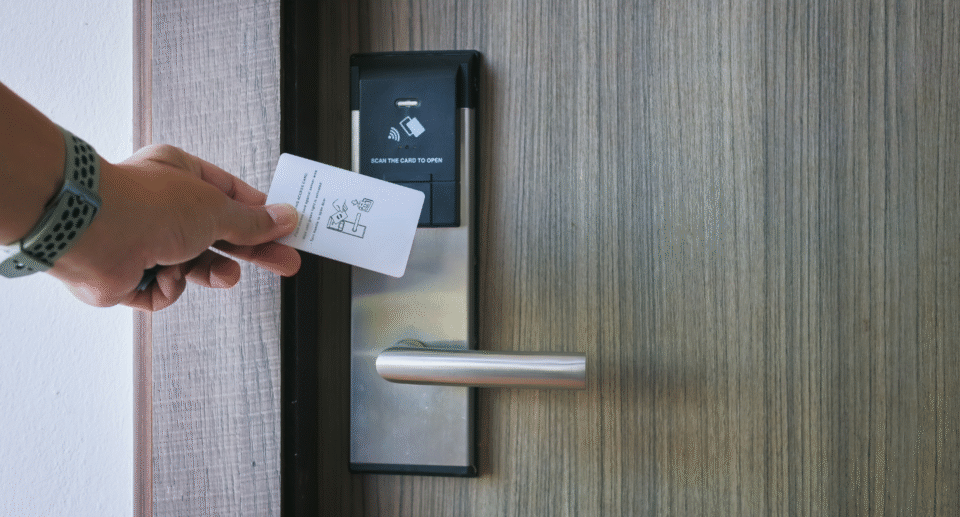
Smart locks have revolutionized home security, offering a seamless blend of convenience, advanced technology, and enhanced safety features. Among the many options available in the market, the Hornbill Smart Lock series stands out due to its combination of reliability, user-friendly interface, and cutting-edge functionality. Whether you’re a first-time user or looking to upgrade your existing home security system, understanding how to properly operate your Hornbill Smart Lock is essential for ensuring optimal performance and maximum security. This guide will walk you through various methods for locking and unlocking your Hornbill Smart Lock, making the process easier and more efficient.
Understanding Your Hornbill Smart Lock
Hornbill Smart Locks come equipped with multiple access methods, including PIN codes, fingerprint recognition, smartphone connectivity, and traditional keys. Before using your lock, it’s important to familiarize yourself with its specific features and setup requirements.
The standard Hornbill Smart Lock package includes the lock itself, a mounting plate, installation hardware, batteries, and a user manual. Most models feature a touchscreen keypad, fingerprint scanner, and Bluetooth connectivity.
Initial Setup
Before you can lock and unlock your Hornbill Smart Lock, proper installation and configuration are necessary:
- Install the lock on your door according to the manufacturer’s instructions.
- Insert the included batteries into the battery compartment.
- Download the Hornbill app from your device’s app store.
- Create an account and follow the in-app instructions to pair your smartphone with your lock.
- Set up your first administrator PIN code and/or register your fingerprint.
Locking Methods
Using the Touchscreen Keypad
The most straightforward way to lock your Hornbill Smart Lock is using the touchscreen keypad:
- Touch the keypad to activate it.
- Press the lock icon or dedicated lock button (depending on your model).
- Wait for the confirmation sound or visual indicator that the lock has engaged.
Some Hornbill models also feature auto-lock functionality, which automatically locks the door after a preset time (typically 10-30 seconds). You can enable or disable this feature through the app.
Using the Smartphone App
The Hornbill app provides remote locking capabilities:
- Open the Hornbill app on your smartphone.
- Select your lock from the device list.
- Tap the lock icon to lock your door.
- The app will confirm when the lock has successfully engaged.
The app also allows you to check your lock’s status remotely, so you can verify whether your door is locked when you’re away.
Using Voice Commands
If you’ve integrated your Hornbill Smart Lock with a smart home system like Amazon Alexa or Google Home:
- Make sure your smart assistant is connected to your Hornbill account.
- Say the appropriate command, such as “Alexa, lock the front door” or “Hey Google, lock my Hornbill lock.”
- Wait for the confirmation from your assistant that the lock has engaged.
Manual Locking
In case of electronic failure or battery depletion:
- Turn the interior thumb clockwise (typically) to engage the lock.
- If outside, use the provided backup key in the keyhole.
Troubleshooting Common Issues
Lock Isn’t Responding
If your Hornbill Smart Lock isn’t responding:
- Check the battery level via the app or by observing the lock’s battery indicator.
- Replace batteries if they’re low. Most Hornbill models use 4 AA batteries.
- Ensure the door is properly aligned with the strike plate.
- Verify that your smartphone’s Bluetooth is enabled if using the app.
PIN Code Not Working
If your PIN code isn’t working:
- Make sure the keypad is clean and free of debris.
- Try entering your PIN code again, ensuring each digit registers.
- Use the app to verify that your PIN code is still active and correctly programmed.
- As a last resort, use the backup key or app to gain entry, then reprogram your PIN code.
Advanced Features
Temporary Access Codes
For visitors or service providers:
- Generate a temporary PIN code through the Hornbill app.
- Set the validity period for the code.
- Share the code with your visitor.
- The code will automatically expire after the set period.
Temporary access codes offer secure, time-limited entry for guests or service workers. With the Hornbill Smart Lock, you can create codes valid only during specific hours, such as for cleaning services or vacation rentals. The app tracks code usage, ensuring accountability and providing peace of mind without the risk of unreturned keys.
Activity Logs
Monitor who has accessed your lock:
- Open the Hornbill app.
- Navigate to the activity log section.
- Review the history of lock and unlock events, including methods used and timestamps.
The activity log feature tracks every entry and exit on your Hornbill Smart Lock, noting the access method used (fingerprint, PIN, app, or key). It’s perfect for monitoring family members, service providers, or vacation properties. Premium models store up to three months of history, with the option to export reports, helping users detect irregular patterns and security concerns.
Geofencing Capabilities
Hornbill’s geofencing feature sets a virtual boundary around your home, automatically locking or unlocking the door based on your smartphone’s location. With a customizable radius of 100 to 500 feet, it offers hands-free convenience and added security. Multiple devices can be linked to ensure the door remains locked if someone is still home when others leave.
Emergency Lockdown Mode
The Hornbill Smart Lock features an Emergency Lockdown Mode for situations requiring maximum security. When activated through the app, it disables all access methods except the admin’s primary code and the physical key. This mode is useful if a phone is lost, unauthorized access is suspected, or during travel. Lockdown can be set to expire automatically or stay active until manually turned off. While enabled, any access attempts trigger real-time alerts, offering added protection and control.
Maintenance Tips
To ensure your Hornbill Smart Lock operates smoothly:
- Clean the touchscreen regularly with a microfiber cloth.
- Replace batteries at least once a year or when the low battery indicator appears.
- Apply a small amount of graphite lubricant to the latch and bolt mechanisms annually.
- Keep the lock protected from extreme weather conditions if installed on an exterior door.
Conclusion
The Hornbill Smart Lock offers various locking methods to fit different lifestyles and situations. By understanding how to properly operate and maintain your lock, you can maximize its security benefits and enjoy the convenience of keyless entry. Regular maintenance and familiarity with troubleshooting steps will ensure your Hornbill Smart Lock continues to protect your home effectively for years to come.
Remember that while smart locks add convenience, they should be part of a comprehensive home security strategy that includes proper door reinforcement, security cameras, and good security habits.