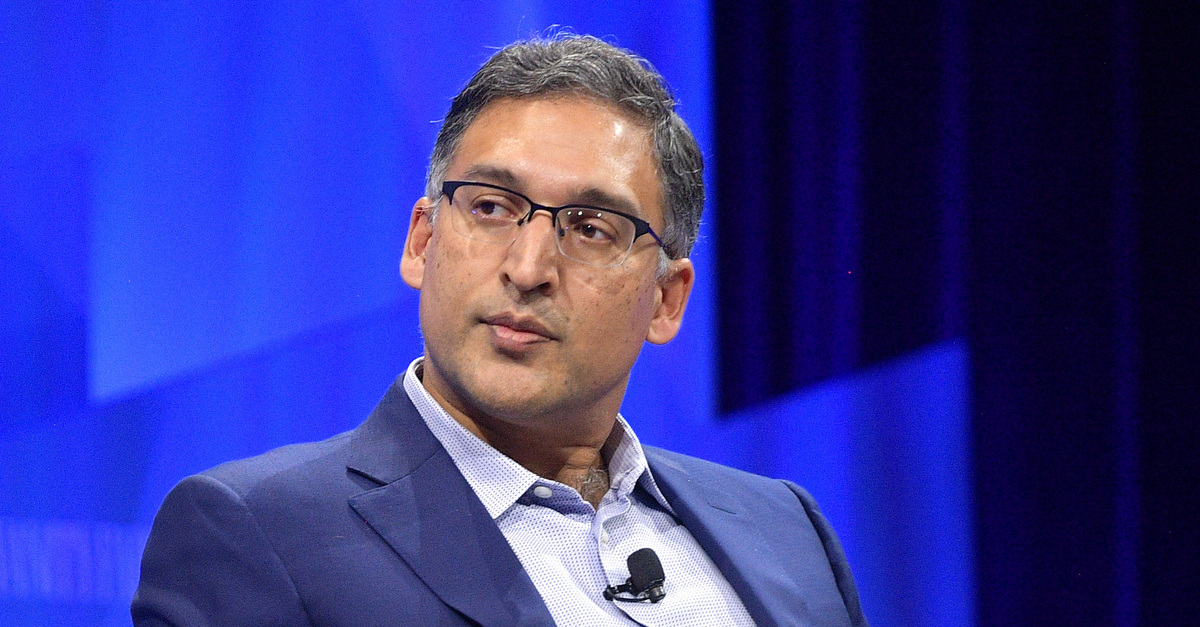Aiwit Doorbell Not Connecting to Wi-Fi: Troubleshooting and Solutions
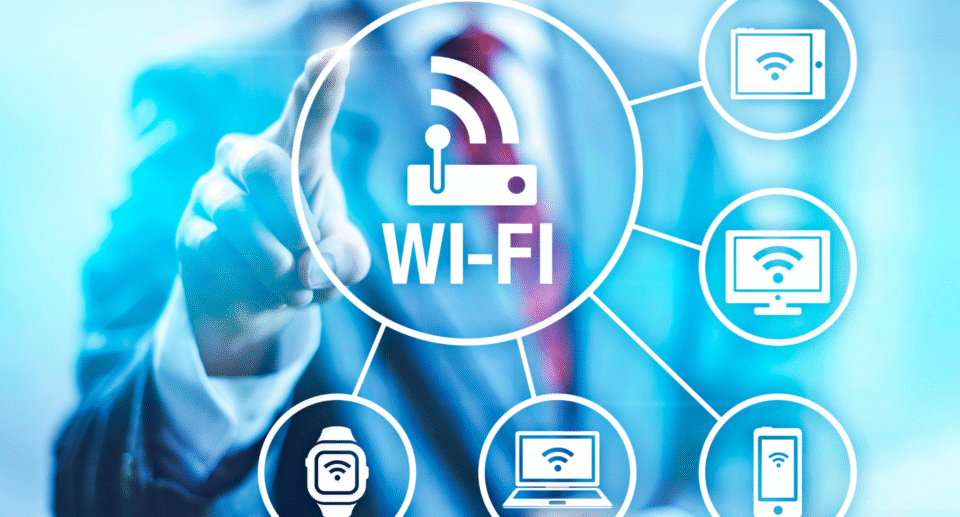
Aiwit smart doorbells are popular for their convenience, providing home security with video streaming, motion detection, and remote communication features. However, one of the most frustrating problems users face is when the Aiwit doorbell refuses to connect to Wi-Fi. Without a stable Wi-Fi connection, the doorbell won’t send notifications, stream live video, or record footage to the cloud.
If your Aiwit doorbell isn’t connecting to your Wi-Fi network, don’t panic. This guide will help you troubleshoot common issues, provide detailed fixes, and offer preventative measures to ensure your doorbell stays connected in the future.
Why Is Your Aiwit Doorbell Not Connecting to Wi-Fi?
Several reasons could cause your Aiwit doorbell to fail to connect to Wi-Fi. Identifying the underlying cause will help you apply the right solution quickly. Below are the most common reasons for this issue:
1. Incorrect Wi-Fi Credentials
One of the most basic but easily overlooked issues is entering the wrong Wi-Fi password or choosing the wrong network during the setup process. Even a small typo can prevent the doorbell from connecting.
2. Weak or Unstable Wi-Fi Signal
Your Wi-Fi signal strength plays a critical role in how well your Aiwit doorbell connects. If your router is too far from the doorbell, the signal may be too weak for the device to establish a stable connection.
3. 5GHz vs. 2.4GHz Wi-Fi Networks
Most smart home devices, including the Aiwit doorbell, work best with a 2.4GHz Wi-Fi network. Many modern routers broadcast both 2.4GHz and 5GHz bands. While the 5GHz band offers faster speeds, it has a shorter range and may be incompatible with your doorbell.
4. Router or Modem Issues
Sometimes, the issue lies with your router or modem. If they are experiencing disruptions or configuration errors, they might fail to assign an IP address or provide stable Wi-Fi access to your doorbell.
5. Software or App Glitches
The Aiwit app or doorbell firmware may have bugs or glitches that prevent proper Wi-Fi connectivity. If the app has not been updated or the firmware is outdated, the doorbell might fail to connect.
6. Network Congestion or Interference
If your Wi-Fi network is overloaded with many connected devices or there is heavy interference (from microwaves, thick walls, or other electronics), your doorbell may have trouble connecting to the network.
7. Device Reset or Syncing Issues
When a doorbell is reset, either due to a manual reset or a Wi-Fi network change, it might fail to reconnect automatically to your network. The syncing process may need to be manually initiated.

Step-by-Step Troubleshooting Guide to Fix Wi-Fi Connection Issues
Step 1: Double-Check Wi-Fi Credentials
Before diving into complex troubleshooting, ensure that you’ve entered the correct Wi-Fi credentials. Make sure the password is typed accurately without spaces or typos, and ensure that the network you’re selecting is the correct one.
During setup:
- Open the Aiwit app and go to Device Settings.
- Select Wi-Fi Settings and check that the network name (SSID) matches the one you want to connect to.
- Enter the Wi-Fi password carefully and avoid mixing up uppercase and lowercase characters.
If you recently changed your Wi-Fi network or password, re-enter the updated credentials.
Step 2: Ensure a Stable Wi-Fi Signal
Your Aiwit doorbell needs a strong and stable Wi-Fi connection to function correctly. If the Wi-Fi signal is weak or unstable, the doorbell will struggle to connect or maintain the connection.
To check the signal strength:
- Use your smartphone or laptop to test Wi-Fi strength near the location of the doorbell. You can do this using a speed test app (such as Speedtest by Ookla) or checking your router’s signal level.
- A strong signal should be at least -60 dBm or better. A weaker signal will lead to dropouts and connection failures.
Solutions for weak signals:
- Move your router closer to the doorbell, if possible, or place the doorbell within range of your router’s signal.
- Use a Wi-Fi range extender or a mesh Wi-Fi system to improve coverage in areas with weak signals.
- Reduce interference by keeping the doorbell away from metal objects, large appliances, or other electronics that could interfere with the signal.
Step 3: Switch to 2.4GHz Wi-Fi Band
If your router supports both 2.4GHz and 5GHz bands, ensure your doorbell is connecting to the 2.4GHz band. Most smart devices, including video doorbells, perform better on the 2.4GHz band, which offers a greater range, though at a slower speed.
To check the Wi-Fi band:
- Log into your router settings via the IP address (typically something like 192.168.1.1).
- Check for the 2.4GHz and 5GHz settings and ensure the doorbell is connecting to the 2.4GHz network.
If your router uses a combined SSID for both bands, you may need to manually separate the bands so that your doorbell can select the 2.4GHz network.
Step 4: Restart Your Router and Doorbell
Many Wi-Fi connectivity issues can be resolved with a simple restart. Rebooting both the router and the doorbell can clear temporary glitches or configuration problems.
To restart the router:
- Unplug the router and modem.
- Wait for 30 seconds and plug the router back in.
- Wait for all lights to stabilize and ensure the internet is working on other devices.
To restart the Aiwit doorbell:
- Press and hold the reset button (usually located at the back of the doorbell) for about 10–15 seconds.
- Wait for the LED indicator to flash, signaling that the doorbell is restarting.
After restarting both the router and doorbell, try to reconnect through the app.
Step 5: Reset the Doorbell and Reconnect
If the doorbell is still not connecting to Wi-Fi, a factory reset might be necessary. This will restore the doorbell to its default settings, erasing any old configurations.
To reset the Aiwit doorbell:
- Locate the reset button on the back or bottom of the doorbell.
- Hold the button for 10-15 seconds until the LED indicator flashes rapidly.
- Follow the app’s instructions to reconnect the doorbell to your Wi-Fi network.
After resetting, ensure that you enter the correct Wi-Fi credentials and follow the setup process carefully.
Step 6: Update the Aiwit App and Firmware
Check if there is an update available for the Aiwit app or the doorbell firmware.
- Go to your phone’s app store and check for any pending updates for the Aiwit app.
- In the app, go to Device Settings and see if a firmware update is available for your doorbell.
Updating the app and firmware can fix bugs and improve connectivity with newer network protocols.
Step 7: Contact Aiwit Support
If the troubleshooting steps don’t resolve the issue, contact Aiwit customer support for further assistance. Provide your doorbell’s model and serial number, typically found on the back of the device. Include a detailed description of the problem and mention any steps you’ve already tried. If possible, attach screenshots or error codes to help the support team diagnose the issue more efficiently. They will assess whether the problem is related to hardware, software, or cloud services and guide you through additional solutions or a potential replacement.
Preventative Tips for Maintaining Wi-Fi Connectivity
1. Regularly Check Wi-Fi Signal Strength
Ensure that your doorbell remains within a strong Wi-Fi range. Perform periodic checks on the Wi-Fi strength and adjust the router’s placement or invest in Wi-Fi extenders if necessary.
2. Keep the Aiwit App Updated
Enable automatic updates for the Aiwit app to ensure that you always have the latest version with bug fixes and performance improvements.
3. Avoid Overloading Your Network
If you have many devices connected to the same Wi-Fi network, this can cause congestion and slow down your connection speed. Consider limiting the number of devices on your network or upgrading your router to handle higher traffic.
4. Use a Stable Wi-Fi Channel
Routers automatically select channels for your Wi-Fi, but they can sometimes choose congested channels. Use your router’s settings to manually select a channel with less interference.
Conclusion
When your Aiwit doorbell is not connecting to Wi-Fi, it can be frustrating, especially if you rely on it for home security. However, with the right troubleshooting steps, most issues can be resolved quickly. By checking Wi-Fi credentials, ensuring a stable connection, and resetting your device, you can restore your doorbell’s connection. If problems persist, Aiwit customer support is available to provide further assistance.
With regular maintenance and a few simple steps, you can keep your Aiwit doorbell functioning smoothly, ensuring it continues to provide reliable security for your home.