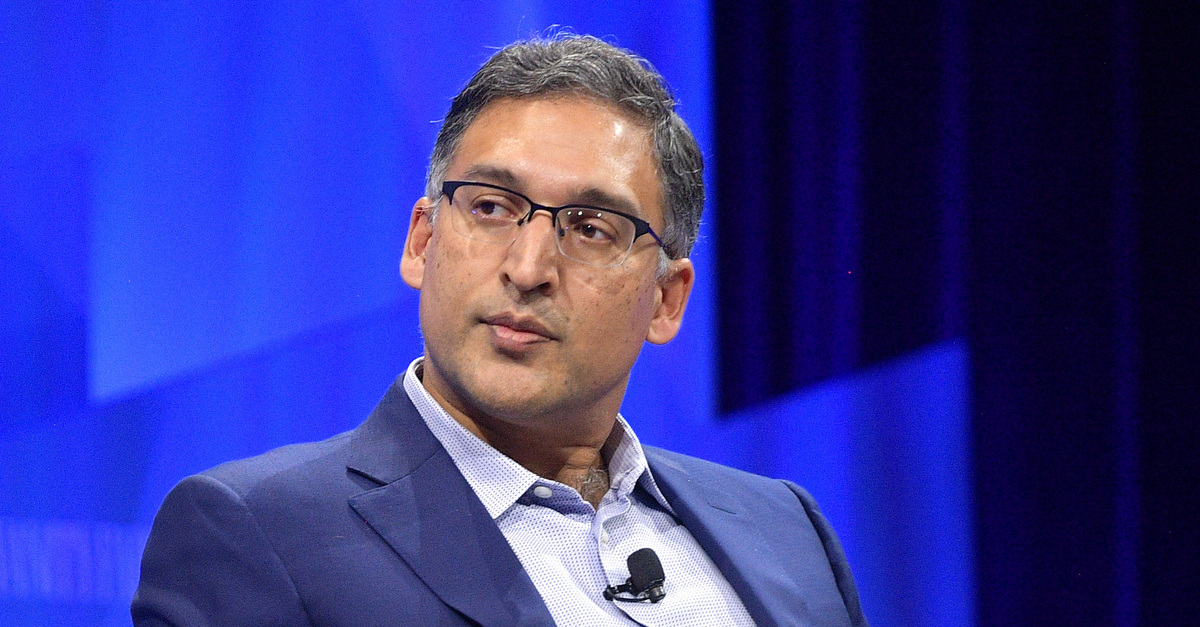Beats Solo 3 Power Button Not Working: Troubleshooting Guide and Solutions

The Beats Solo 3 Wireless headphones are widely known for their excellent sound quality, comfortable design, and wireless capabilities, which make them a popular choice for many music lovers. However, like any electronic device, they are not immune to technical issues. One such issue that some users experience is the power button not working. When this happens, it can be frustrating, especially if you’re looking to enjoy your music or take a call, and the headphones simply refuse to power on.
In this article, we’ll explore several troubleshooting methods to resolve the issue of the Beats Solo 3 power button not working. By following these steps, you’ll be able to determine if the problem is software or hardware-related and potentially fix the issue without the need for professional repair.
1. Check the Battery Level
One of the most common reasons why the power button on your Beats Solo 3 headphones might not be responding is a depleted battery. Like most Bluetooth headphones, the Beats Solo 3 require sufficient battery charge to operate properly. If the battery is completely drained, the power button will not work, and the headphones will fail to turn on.
What to Do:
- Plug your Beats Solo 3 into a power source using the included charging cable. The LED indicator on the headphones should light up to indicate that they are charging.
- Allow the headphones to charge for at least 15-30 minutes before attempting to power them on again.
- Check the LED indicator while charging. A red LED light typically indicates that the battery is very low, while a white or green LED light indicates a full or sufficient charge.
Once the headphones have charged for a while, press the power button again. If the power button works after charging, you’ve likely just encountered a battery-related issue.
2. Reset the Beats Solo 3
Sometimes, the Beats Solo 3 may experience software glitches or minor malfunctions that can prevent the power button from functioning properly. In such cases, performing a reset on the headphones may help restore their normal functionality.
Resetting the headphones will not erase your saved connections or settings but can help clear up software bugs and resolve issues with the power button.
How to Reset Beats Solo 3:
- Press and hold the power button and the volume down button at the same time.
- Keep both buttons held down for about 10 seconds.
- Release the buttons when you see the LED indicator flashing. This means the reset has been successfully performed.
After resetting, attempt to turn the headphones on by pressing the power button. This reset should fix any minor glitches and restore the normal functionality of the power button.
3. Inspect the Power Button for Physical Issues
Over time, the power button on any device can become worn down or damaged due to repeated use. If the power button feels stuck or unresponsive, it may not function properly even when the battery is fully charged.
What to Do:
- Visually inspect the button: Look around the power button to check for dirt, debris, or anything that might be obstructing its movement. Sometimes, dust or small particles can get lodged around the button, making it difficult to press or activate.
- Gently clean the button: Use a soft, lint-free cloth or a cotton swab to gently clean around the power button. Be careful not to push dirt deeper into the button.
- Check for physical damage: If the button appears to be damaged or stuck, it may need to be replaced. In this case, contact Beats customer support or visit an authorized service center for repair.
4. Try a Different Charging Cable or Adapter
In some cases, the issue may not be with the headphones themselves, but rather with the charging cable or power adapter you’re using. If the cable or adapter is faulty, it might not be providing enough power to charge the headphones, which can result in the power button not working.
What to Do:
- Try using a different USB charging cable and plug it into a different USB power source (such as a wall adapter, computer, or portable charger).
- Ensure that the charging cable is firmly connected to both the headphones and the power source.
- If you have a spare charging cable that is compatible with Beats Solo 3, test it to see if it makes a difference.
If using a different cable or power source resolves the issue, it’s likely that your original charging cable or adapter was the culprit.
5. Check for Firmware Updates
Another potential reason your Beats Solo 3 power button is not working could be outdated firmware. Beats regularly releases firmware updates to improve the functionality and performance of their headphones. In some cases, outdated software can cause certain features, such as the power button, to malfunction.
How to Check for Firmware Updates:
- On an iPhone or iPad: Make sure that your Beats Solo 3 is connected to your iPhone or iPad via Bluetooth. Open the Beats app (if installed) or go to the Bluetooth settings on your device. If a firmware update is available, you should see a prompt to update the headphones.
- On a Windows or Mac device: You can also check for firmware updates via the Beats Updater tool, which is available on the Beats website. Connect your Beats Solo 3 to your computer via USB, and follow the on-screen instructions to check for and install any updates.
If you find that a firmware update is available, install it and restart your Beats Solo 3. This could resolve any software issues that are preventing the power button from working.
6. Try Connecting via Bluetooth
If your Beats Solo 3 power button is still unresponsive, try connecting them directly to a device via Bluetooth. This might allow you to use the headphones without needing to power them on manually.
What to Do:
- On your phone, tablet, or computer, go to your Bluetooth settings and look for the Beats Solo 3 in the list of available devices.
- If the headphones are listed, select them to pair. Once connected, you may be able to control playback, adjust volume, and take calls without having to turn the headphones on manually.
This is a temporary workaround if you need to use your Beats Solo 3 before you resolve the power button issue. However, if the Bluetooth connection works, this suggests that the headphones are still functioning and the problem is isolated to the power button itself.
7. Contact Beats Support
If none of the above troubleshooting steps work, there may be a more serious underlying issue with your Beats Solo 3 headphones. It’s possible that there’s a hardware failure related to the power button or the internal components.
What to Do:
- Contact Beats Customer Support: Reach out to Beats customer support for further assistance. They may be able to provide additional troubleshooting steps or recommend a repair.
- Warranty Check: If your Beats Solo 3 is still under warranty, you may be eligible for a free repair or replacement. Check the warranty status of your headphones and inquire about repair options.
If you’re outside the warranty period, you can visit an authorized Beats service center for repair. They will be able to assess the issue and determine whether the power button or other internal components need to be replaced.
Conclusion
The power button on your Beats Solo 3 headphones is a crucial component for turning them on and off, but it can sometimes fail due to battery issues, software glitches, physical damage, or other malfunctions. By following the troubleshooting steps outlined above, you can likely resolve the issue and restore normal functionality to your headphones.
Start by checking the battery level, performing a reset, and inspecting the power button for any physical obstructions or damage. If those steps don’t work, try using a different charging cable, updating the firmware, or connecting the headphones via Bluetooth. If the problem persists, contacting Beats support for professional assistance is the best option.
By taking the right steps, you can ensure that your Beats Solo 3 headphones continue to provide you with high-quality sound and reliable performance for years to come.