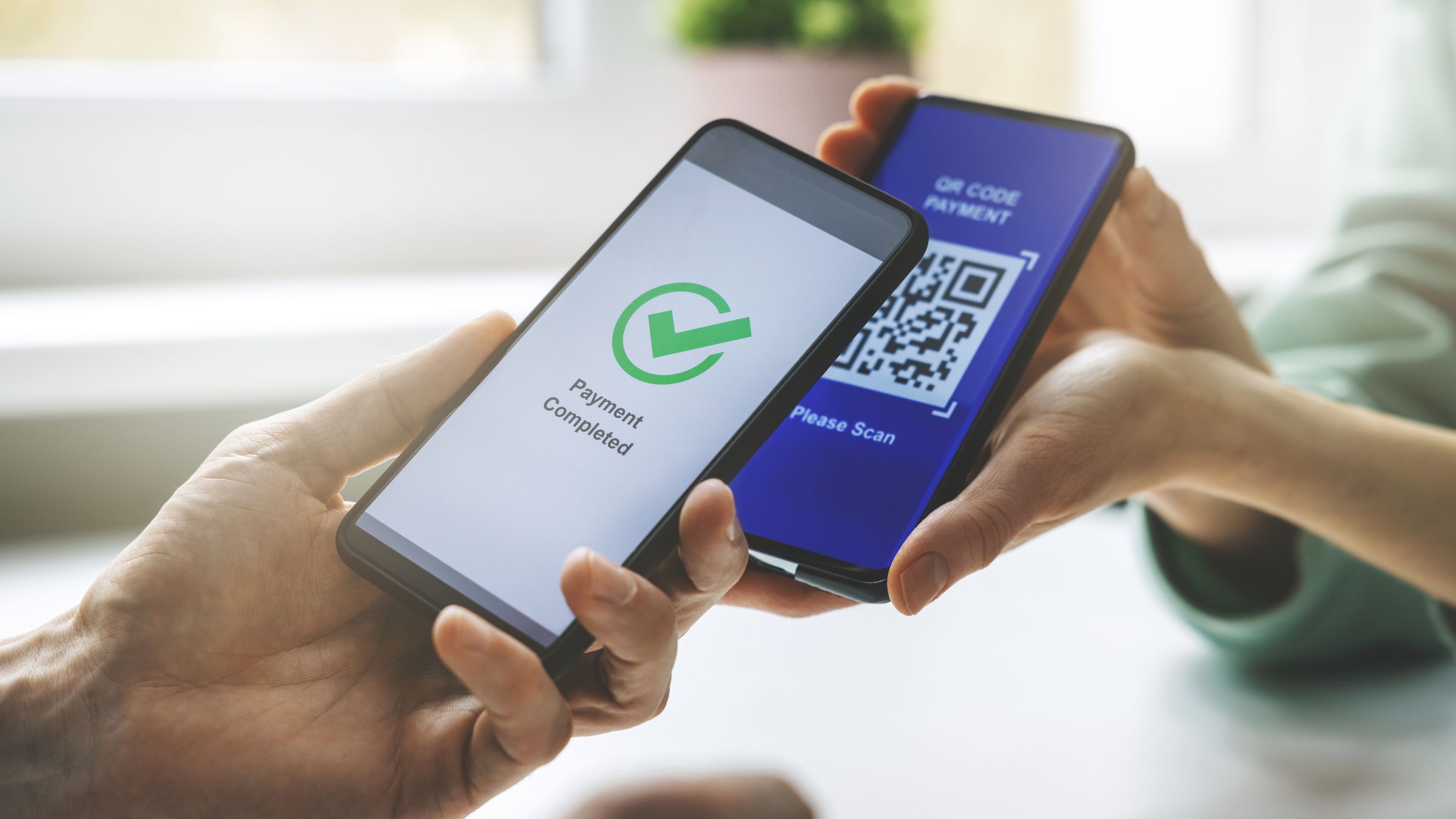Does Element TV Work With Spectrum Streaming?
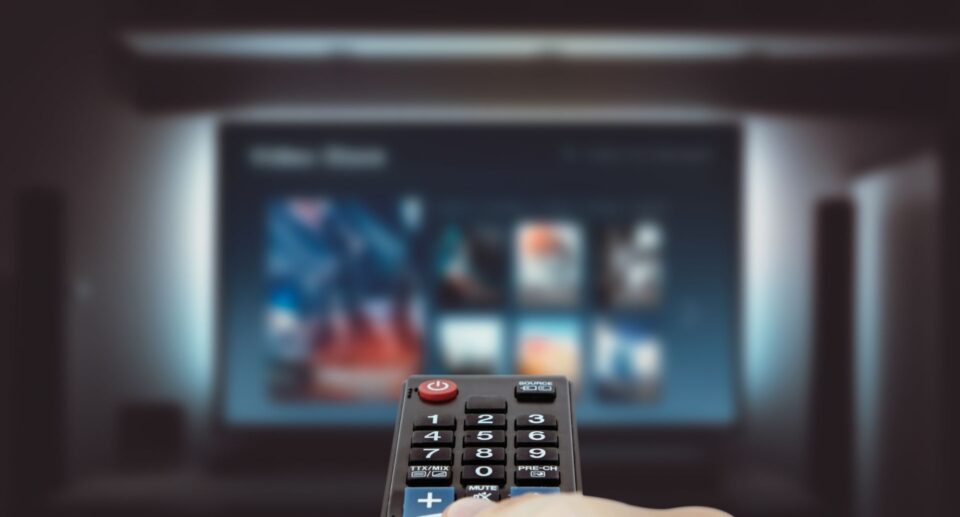
In today’s digital entertainment landscape, streaming services have revolutionized how we consume television content. For Spectrum customers considering an Element TV purchase—or Element TV owners looking to use Spectrum’s streaming services—compatibility questions naturally arise. This comprehensive guide explores the relationship between Element TVs and Spectrum streaming services, providing clear information about compatibility, setup procedures, and potential challenges.
Understanding Element TVs and Their Capabilities
Element Electronics produces a range of budget-friendly smart and non-smart televisions that have gained popularity for their affordable price points. Before determining compatibility with Spectrum streaming, it’s important to understand the different types of Element TVs available:
Smart Element TVs
Element smart TVs use different operating systems, including Roku TV (common in newer models), Android TV (in select models), and Element’s own proprietary system (older models). The OS affects streaming compatibility, as each supports different apps and features.
Non-Smart Element TVs
Element also produces non-smart TV models that function essentially as displays without built-in internet connectivity or streaming capabilities. These TVs require external devices to access any streaming content.
Spectrum Streaming Services Explained
Spectrum offers multiple streaming options for its customers, and compatibility with Element TVs varies depending on which service you’re trying to use:
Spectrum TV App
The Spectrum TV app allows subscribers to stream live TV and on-demand content on compatible devices. This app is central to Spectrum’s streaming ecosystem and provides access to channels included in your subscription package.
Spectrum Choice
Spectrum Choice is a streaming TV package that lets customers select specific channel groups beyond local channels. This service works through the Spectrum TV app.
Spectrum Stream
Spectrum Stream offers a streaming-only TV service designed for Spectrum internet customers who don’t want traditional cable TV service. It also functions through the Spectrum TV app.
Element TV Compatibility with Spectrum Streaming
Now to address the central question: Yes, Element TVs can work with Spectrum streaming services, but the method and quality of access depend on your specific Element TV model and its capabilities.
Smart Element TV Compatibility
Element smart TVs powered by the Roku platform offer the most straightforward Spectrum compatibility:
- Roku-based Element TVs can download the Spectrum TV app directly from the Roku Channel Store
- The app provides access to your full Spectrum streaming subscription
- Picture quality and performance are generally excellent with a strong internet connection
Element TVs with Android TV may also support the Spectrum TV app, though compatibility can vary based on the specific Android TV version your Element model runs.
For Element TVs with proprietary smart systems (especially older models), direct Spectrum TV app support is less common. These systems typically have limited app stores that may not include Spectrum’s streaming services.
Non-Smart Element TV Solutions
If you own a non-smart Element TV or a smart model that doesn’t support the Spectrum TV app, you still have several options for accessing Spectrum streaming services:
External Streaming Devices
Connecting an external streaming device is the most reliable way to access the Spectrum TV app on Element TVs. Devices like Roku, Apple TV, Amazon Fire TV, and Google Chromecast with Google TV support Spectrum and connect via HDMI, adding smart features to non-smart or limited smart Element TVs.
Game Consoles
Some gaming consoles connected to your Element TV support Spectrum streaming. Xbox consoles can download and use the Spectrum TV app, offering easy access to content. PlayStation consoles have more limited Spectrum app support, so streaming options may vary depending on the model and available apps.
Mobile Device Casting
Another option is screen mirroring or casting from your mobile device. Install the Spectrum TV app on your smartphone or tablet, then use built-in casting or screen mirroring features to display content on your Element TV. This works if your TV has casting support or with an external device like Chromecast.
Setting Up Spectrum Streaming on Your Element TV
Once you’ve determined your Element TV can access Spectrum streaming, here’s how to set it up:
Direct App Installation (For Compatible Smart Element TVs)
- Navigate to your Element TV’s app store (Roku Channel Store or Google Play Store)
- Search for “Spectrum TV”
- Download and install the app
- Launch the app and log in with your Spectrum credentials
- Begin streaming your content
Setup with External Streaming Device
- Connect your streaming device (Roku, Fire TV, etc.) to your Element TV’s HDMI port
- Set up the streaming device and connect it to your home WiFi
- Navigate to the device’s app store
- Download the Spectrum TV app
- Log in with your Spectrum account credentials
- Start enjoying your Spectrum streaming content
Common Challenges and Solutions
While Element TVs can work with Spectrum streaming, users may encounter some challenges:
Internet Connection Issues
Streaming quality issues often result from internet connectivity problems. Ensure your Element TV or streaming device has a strong WiFi signal or use an Ethernet connection for more stability. Also, verify your internet plan offers enough bandwidth—at least 25 Mbps—to support smooth HD streaming without interruptions.
App Performance on Older Models
Older Element smart TVs can sometimes lag when running streaming apps. To improve performance, close any background apps, regularly restart your TV to clear memory, and consider using an external streaming device. These steps help ensure smoother streaming and reduce slowdowns on older models.
Audio/Video Sync Problems
Some users experience audio sync issues when streaming Spectrum content. To fix this, try exiting and restarting the Spectrum app, check for any available app updates, and ensure your Element TV’s firmware is fully up to date for the best performance.
Optimizing Your Spectrum Streaming Experience
To get the best performance when streaming Spectrum on your Element TV:
Picture Settings Adjustment
Optimize your viewing experience by adjusting your Element TV’s picture settings:
- Use “Movie” or “Cinema” mode for the most accurate colors
- Disable motion smoothing features for film content
- Adjust brightness and contrast based on your room’s lighting conditions
Audio Enhancement
Improve your audio experience:
- Connect a soundbar or external speakers for better sound quality
- Enable any audio enhancement features in your TV’s settings
- Consider audio settings specific to dialogue clarity if watching news or talk shows
Future Compatibility Considerations
As Element TVs and Spectrum streaming services evolve, newer Element TV models are expected to offer improved compatibility with streaming platforms. Updates to the Spectrum app may enhance or alter device support over time.
Additionally, operating system updates on your Element smart TV can either improve streaming performance or, in some cases, temporarily disrupt compatibility. Staying informed about these updates ensures you can maintain the best possible streaming experience and take advantage of new features as they become available.
Conclusion
Element TVs are compatible with Spectrum streaming services, but the setup depends on your TV model. Roku-powered Element smart TVs offer the easiest integration, while older or non-smart models need an external streaming device like a Roku stick or Fire TV. Before buying an Element TV for Spectrum use, confirm the model’s capabilities or be ready to add a compatible device. With the right setup, you can enjoy a wide range of Spectrum content, offering a cost-effective alternative to cable, combining affordable hardware with on-demand entertainment through native apps or external streaming solutions.