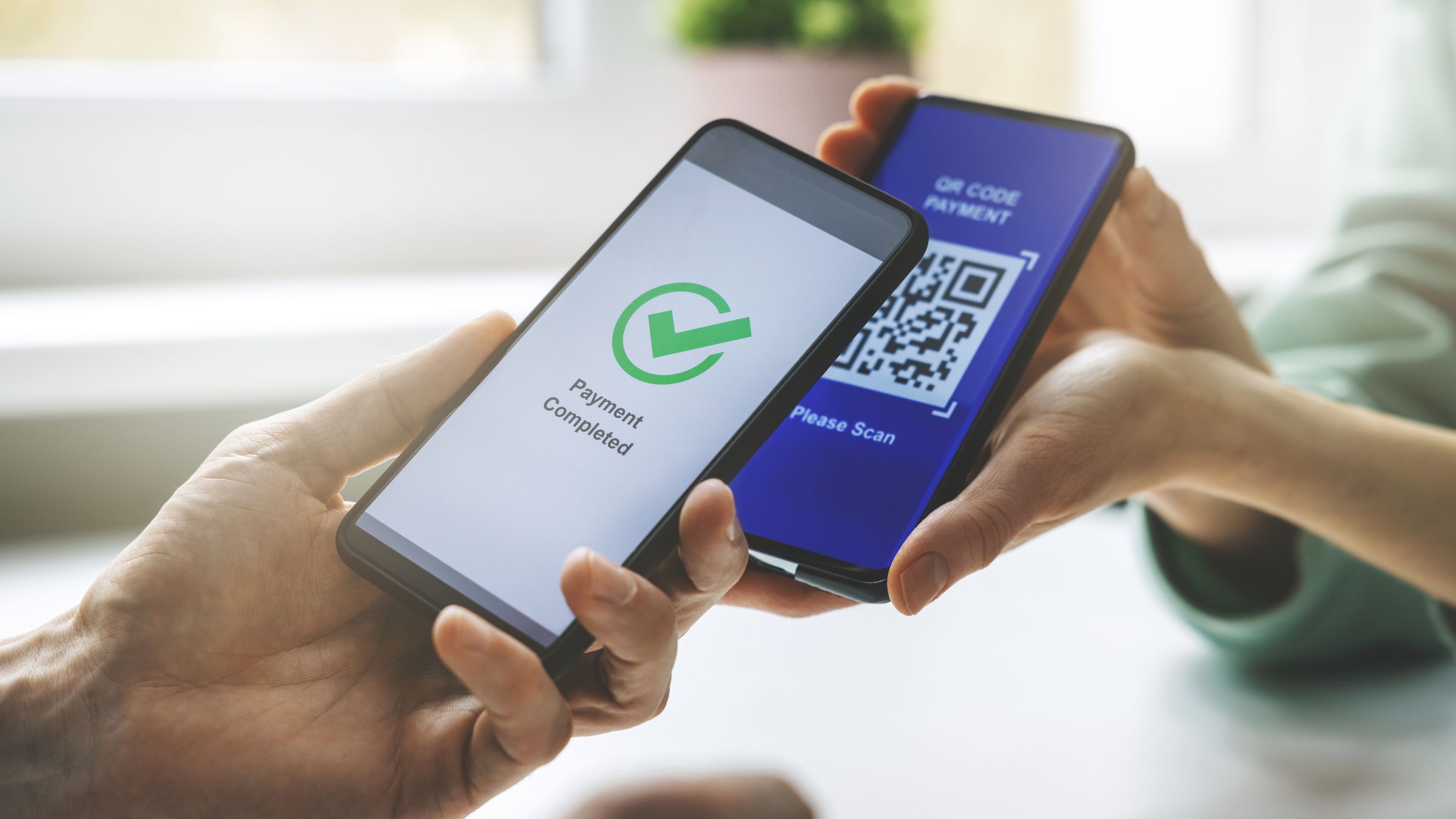Vivint Camera Is Not Recording Events

Vivint security cameras are designed to help homeowners protect their property by offering real-time video surveillance, motion detection, and event recording. These cameras can be an essential part of a smart home security system, giving you peace of mind whether you’re at home or away. However, when your Vivint camera isn’t recording events, it can undermine the entire purpose of having a security system in place. This issue can be caused by various factors, ranging from settings misconfigurations to hardware issues. In this article, we’ll explore the most common reasons why your Vivint camera might not be recording events and what you can do to resolve the issue.
1. Camera Settings and Modes
One of the first things to check when your Vivint camera isn’t recording events is whether the camera settings are configured properly. Cameras typically have different recording modes, and it’s possible that the camera is set to a mode where event recording is disabled. Some cameras may be set to “live view” mode or “disarmed” mode, which can prevent automatic event recordings from taking place.
- If the camera is set to “disarmed,” it won’t record events because this mode essentially turns off all recording features.
- If motion detection is turned off, the camera won’t recognize movement and, therefore, won’t record events triggered by motion.
- The camera might be on a schedule that doesn’t align with when you expect it to record.
Solution:
Open the Vivint app or your web portal and check the settings for your camera. Ensure that motion detection is enabled and that the camera is armed. If the camera is on a schedule, make sure the schedule matches your desired recording times.
2. Motion Detection Sensitivity Issues
Even if motion detection is enabled, your Vivint camera might not be recording events if the sensitivity is too low. The camera may fail to register smaller movements or events that occur outside its field of view, leading to missed recordings.
- Low Sensitivity: If the sensitivity is set too low, the camera may not trigger recording for smaller movements or subtle changes in the environment.
- Field of View: Motion detection will only work if the object or movement falls within the camera’s detection range. If the camera’s placement isn’t ideal, it might miss certain events.
Adjust the motion detection sensitivity in the camera settings via the Vivint app. Increase the sensitivity level if needed, and ensure the camera is placed in an optimal location to detect all necessary movements. Some Vivint cameras allow you to draw activity zones within the camera’s view, so make sure this is configured correctly.
3. Wi-Fi or Connectivity Issues
Vivint cameras rely on a stable internet connection to record and store events. If your camera is experiencing Wi-Fi connectivity issues, it might fail to upload or record events as expected. Network instability, a weak Wi-Fi signal, or router issues can all cause connectivity problems that may affect your camera’s ability to record events.
- Weak Wi-Fi Signal: If your camera is placed too far from your router or there are obstacles like walls or furniture that block the signal, the camera might lose connection or fail to function correctly.
- Network Congestion: Too many devices using the same network can slow down your internet connection, preventing your camera from recording events properly.
Check the strength of your Wi-Fi connection. If the camera is far from your router, consider moving it closer or using a Wi-Fi extender. Also, ensure that your internet connection is stable, and try reducing the number of devices using the network at the same time. In some cases, you might need to upgrade your router for better coverage and faster speeds.
4. Camera Firmware or Software Issues
Just like other smart devices, Vivint cameras require regular firmware updates to function properly. If your camera is running on outdated firmware, it could experience glitches, including issues with recording events. Additionally, app bugs or software-related problems could prevent recordings from being properly saved or uploaded.
If the firmware is outdated, the camera may experience various issues, including failure to record events, lag in live view, or failure to connect to the internet.The Vivint app might also experience glitches that prevent it from receiving or displaying recorded footage properly.
Ensure that your Vivint camera is running the latest firmware. Check the Vivint app for any available updates and install them. If you are still experiencing issues, try restarting the camera or reinstalling the app to ensure everything is running smoothly.
5. Storage Issues
Vivint cameras often store event footage either on a cloud service or locally, depending on your plan. If your camera is not recording events, it could be due to a lack of available storage or a problem with how the footage is being stored.
If your cloud storage is full, new events may not be recorded until some space is cleared.If the camera relies on local storage (like an SD card), the storage might be full or damaged, preventing recordings from being saved.
Check your cloud storage plan and ensure that it has enough available space for new recordings. If your camera uses local storage, check the SD card for any issues and replace it if necessary. If you have a subscription to a cloud service, consider upgrading to a higher storage plan.
6. Power or Battery Issues
Power-related issues can also prevent your Vivint camera from recording events. For battery-operated cameras, a low battery could cause the device to stop recording. Similarly, power outages or issues with the power supply for wired cameras could interrupt recordings.
- Low Battery: Battery-powered cameras will stop recording once the battery level becomes too low.
- Power Interruptions: If the camera is not receiving consistent power due to a faulty adapter or power supply, it may fail to record events.
Solution:
For battery-operated cameras, check the battery level and replace or recharge it as needed. For wired cameras, ensure that the power supply is functioning correctly and that the camera is properly plugged in.
7. Third-Party Software Interference
Sometimes, third-party apps or software might interfere with the Vivint camera’s functionality, including event recording. If you’ve installed additional security apps or integrated your Vivint camera with other smart home systems, they may disrupt its normal operation.
- Software Conflicts: Other apps or services might be overriding the camera’s settings or preventing recordings from being saved.
- Integration Issues: Integration with third-party systems (e.g., Alexa or Google Home) might cause configuration issues, preventing the camera from recording properly.
Disable any third-party apps or integrations that might be causing conflicts and test the camera again. If this resolves the issue, review the settings in those apps to ensure they aren’t affecting your Vivint camera’s performance.
Conclusion
If your Vivint camera is not recording events, it can be frustrating and may leave your home vulnerable. Fortunately, most issues are easy to fix with the right troubleshooting steps. By checking settings like motion detection, Wi-Fi connectivity, and storage availability, you can quickly identify and resolve the problem. If the issue persists despite following the steps above, contacting Vivint support for further assistance might be necessary. With a little effort, you can restore your camera’s full functionality and ensure your home is secure.